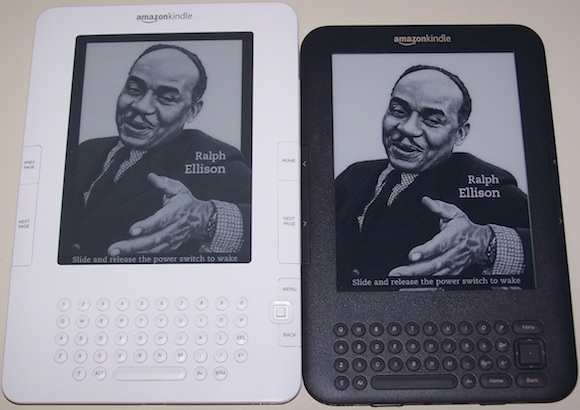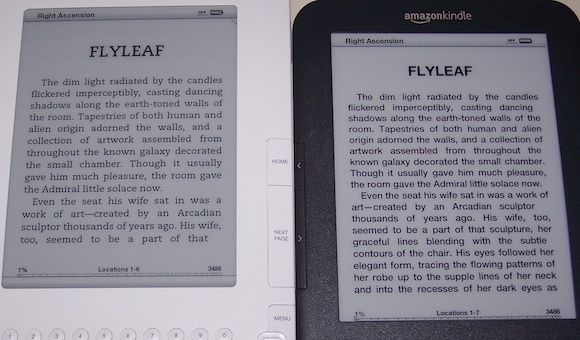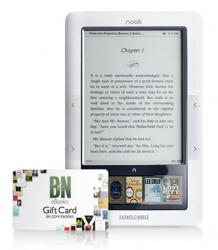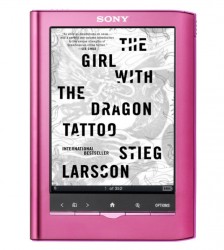As 2010 comes to a close, it’s a good time to take a moment to reflect on everything that’s happened this year with e-books, e-readers, the publishing industry, and writing. I’ve included plenty of links to posts with more detail on individual topics you may be particularly interested in.
E-Books
In 2010, e-book sales roughly tripled, increasing from about 3% of total book sales to about 9% — a figure that finally seems to have the publishing world sitting up and taking notice. As we transition from paper books to a paper + digital world (and perhaps eventually to a primarily digital book world), we’ll see many changes in the centuries-old print publishing industry: bookstores will close, publishers will struggle, and new companies will step in and pick up the slack. In the digital world, in 2010 we’ve seen a proliferation of available e-book titles (the Amazon store roughly doubled its catalogue to over 750,000 e-books), e-books starting a global expansion (including the launch of the Amazon UK Kindle Store), and we’ve even seen e-book sales on Amazon overtake hardcovers and overtake all print books for best-selling titles.
We’ve also seen a battle over e-book features — with publishers generally fighting some of the very things that make e-books so useful and convenient for many of us. Publishers lined up to block text-to-speech functionality (which lets your Kindle read e-books aloud to you); add restrictive, annoying, and mostly ineffectual DRM copy protection; provide many e-books as poorly-formatted, non-proofread scans of print books; and we’re still stuck in an era where readers in many countries can’t buy the e-books they want to pay good money for, as geographic legal restrictions serve to partially negate the huge e-book advantage of instant, inexpensive, global distribution.
In 2011, I predict e-book sales to continue to increase (perhaps continuing the trend of doubling or tripling each year for another year or two), especially considering the technological advances in e-readers (and lower price points) and how many people probably just unwrapped new e-readers last week. I’d expect slow improvement in worldwide e-book availability and improved formatting of e-books, as publishers realize that they’re losing money and start to take e-books more seriously. But I’d expect large publishers to continue fighting certain e-book features, as they’re still in the mode of protecting print book sales, not fully embracing e-books yet. However, the pressure will continue to increase on them next year.
E-Readers
2010 brought us the introduction of Apple’s iPad, Amazon’s new Kindle 3, a new round of Sony E-Readers, and the Nook Color, among others. We’ve seen improvements in technology, including the new e-Ink Pearl screen with better contrast, and a battle between tablet computers with LCD screens (like the iPad) and dedicated e-readers with easy-on-the-eyes e-Ink screens (like the Kindle); at the same time, we’ve seen prices come down from $259 for the Kindle 2 to only $139 for the Kindle 3 Wi-Fi. This has combined to make e-readers much more affordable and a better value for more and more people. Estimates put e-reader sales from about 5 million in 2009, to 12 million in 2010, and predict 27 million in 2011.
Personally, I’ve tried the iPad, and found it better suited for Internet surfing, movie watching, and game-playing than for reading. I also recently upgraded from a Kindle 2 to a Kindle 3, and I am very, very pleased with the Kindle 3 — I think it’s the best device available for e-book reading, and I am finding it considerably better than the already-quite-good Kindle 2. I especially appreciate the increased contrast (much darker blacks and slightly lighter background) of the e-Ink Pearl screen, which is why I wouldn’t recommend either an LCD-based device (which has short battery life and is harder on the eyes), or an older-generation technology like the e-Ink screen in Barnes & Noble’s Nook. I’ve written a Holiday E-Reader Buying Guide here that compares and contrasts the options available, if you’re still trying to decide which one is right for you.
Next year, we can expect to see (a) more tablet computers being introduced, and many of them will masquerade as “e-readers,” although they are really Jacks-of-all-trades that are better suited for other tasks, (b) continued improvements and refinements in e-readers, and (c) perhaps even lower prices, as we’re approaching the $99 price point for e-readers — remarkable when the Kindle 1 debuted just 3 years ago for $399.
Publishing
As I mentioned above, the continued rise of e-books will have a profound effect on the publishing industry. First, print book sales declined in 2010, being replaced by e-book sales. This shift has strained the margins of publishers and bookstores, who are finding it difficult to adapt to an online e-book-selling world. Publishers have long-entrenched ideas, facilities, processes, and business models that can’t turn on a dime, and they’re seeing increased competition from online retailers (like Amazon and B&N) and smaller publishers, who don’t need the huge economies of scale and financial capital that the print book business requires. Predictably, these businesses have responded by trying to fight e-book adoption, trying to protect their print book business for as long as they can, and squeeze out a few more profitable quarters. They, so far, don’t appear to be interested in making the tough changes and painful downsizing required to succeed an an e-book world, and they (rightfully) fear that their spot at the top will be jeopardized during the upheaval, as newer, leaner, more forward-thinking companies replace some of the “Big 6” publishers at the top of the heap.
To that end, publishers, fearful of Amazon’s e-book dominance, in April embraced the agency model, which stopped Amazon from selling best-selling e-books for $9.99 and allowed publishers to retain control of e-book pricing (most best-selling e-books then increased to about $12.99). This caused a temporary dip in e-book sales, which have since recovered. Publishers complained that low e-book prices “devalued e-books” and were unsustainable, while many independent authors (like myself) argued that selling more units at a lower price was a win-win scenario.
2010 will also be remembered as the year of the rise of self-published authors, with a couple I know of in particular (Joe Konrath and Amanda Hocking) selling over 100,000 e-books and earning a very nice living — without traditional publishers. Several other indie authors joined Amazon’s “Encore” publishing program, competing directly with large publishers. In 2010, we saw e-book royalties for self-published authors (through Amazon, B&N, Apple, and most other outlets) increase from 35% to 70%, which compares quite favorably to the 8% authors used to get from publishers for paperback sales, or the 17.5% (net) they normally pay for e-book royalties.
As large publishers continue to decrease the amount of advances paid, hold the line on e-book royalties, overprice their e-books, block features, and reduce marketing services, my question to best-selling authors in 2011 is: why give 90%+ of the profits to a large publisher, when you can hire someone to do your covers and formatting for you, and keep 70% for yourself? I think we’ll see more and more big authors strike off on their own — and do very, very well. After all, when you buy a Stephen King or J.K. Rowling or Dan Brown book, you’re buying the book for the author, not the publisher (quick: who can even name the publishers for those 3 authors without looking it up?).
Writing
2010 was a milestone year for me personally, as I finished writing and editing my third novel, The Twiller, and released it for sale in June. Of course, being independent, I was also responsible for doing my own formatting and creating my own cover, along with doing my own marketing, which can take more time than actually writing the book! I was very pleased by the launch of The Twiller, which had the following results:
- Ranked #1 on Amazon’s “Movers & Shakers” List.
- Ranked in the Top 5 in both “Humor” and “Science Fiction” in the entire Kindle Store.
- Ranked #188 overall in the Amazon Kindle Store.
My other novels also exploded in sales in 2010 (I only made them available through Amazon for the Kindle in late 2009). I ended the year with several new sales records, selling several thousand copies and earning several thousands of dollars from my writing for the first time — not yet enough to make a living, but certainly a nice start. More importantly, I reached thousands of readers, received dozens of positive reviews, and interacted with many great and passionate readers by email, through my Facebook Fan Page, and more. I sincerely do appreciate all the readers who have read my book, taken the time to contact me, written a review (they really do help!), and generally been supportive in my writing endeavors this year.
For my first novel, Right Ascension, I had the following encouraging and exciting milestones:
- Sold over 5,000 copies this year.
- Ranked #1 on Amazon’s “Technothrillers” best-seller list.
- Ranked #414 overall in the Amazon Kindle Store.
The sequel, Declination, also showed encouraging signs:
- Sold over 3,000 copies this year — so more than 60% of the people who bought Right Ascension went on to purchase the sequel as well.
- Both Right Ascension and Declination were on the Top 25 best-seller list for “Science Fiction” at the same time.
- Ranked #827 overall in the Amazon Kindle Store.
As for this blog, its popularity has steadily increased since I launched it in April, with over 18,000 visitors. Average hits per day increased from about 40, to 60 in August, 90 in October, and over 100 a day in November and December. My most popular blog posts from 2010 were:
- E-Ink vs. LCD: What’s The Difference? (2,075 views)
- E-Book Market Share: Amazon At 75% (760 views)
- Kindle 3 Announced: 3G for $189, Wi-Fi for $139 (675 views)
- Kindle 3: Hands-On First Impressions (607 views)
- E-Book Sales Continue Rapid Growth (483 views)
Thank you again to everyone who visited my blog, left a comment, bought or read one of my books (available in the right nav bar or through Amazon here), became a Facebook fan, or shared some encouraging words this year. I’ve definitely excited to see what unfolds in 2011, and discuss it with all of you. Happy New Year!